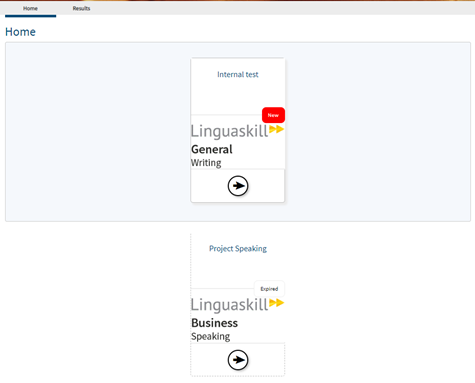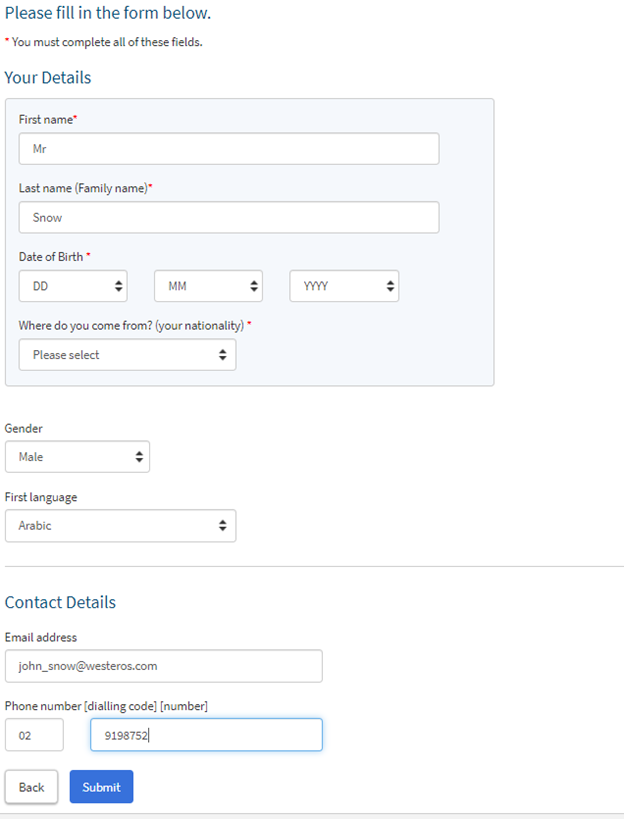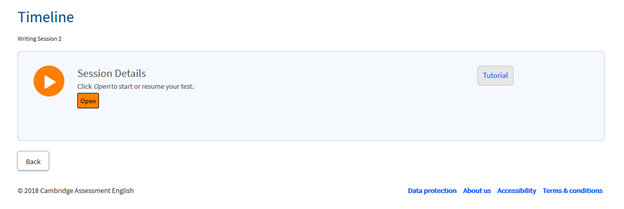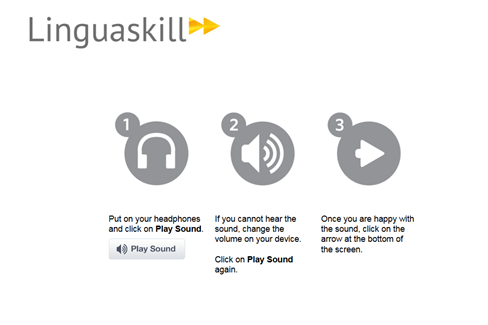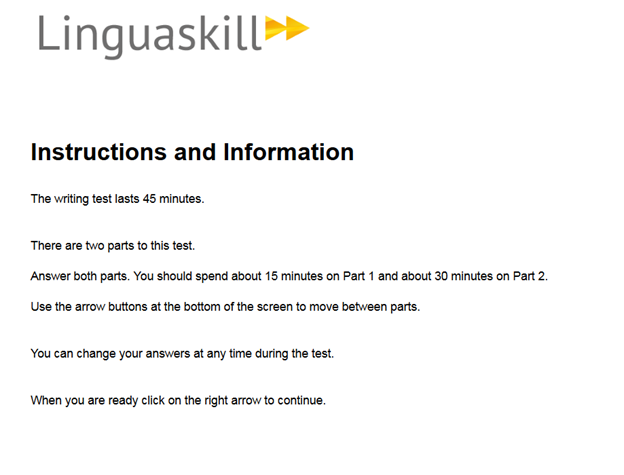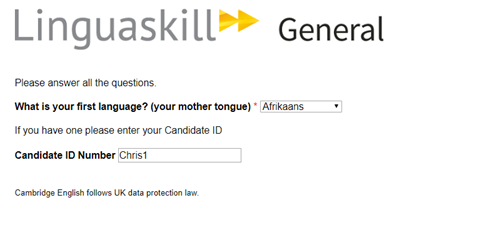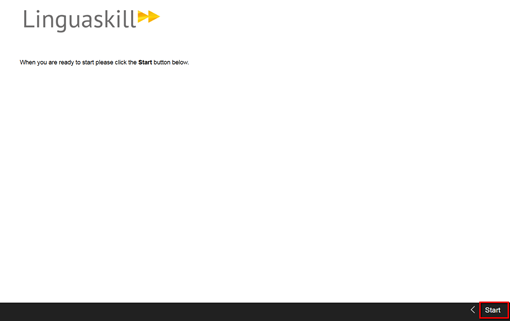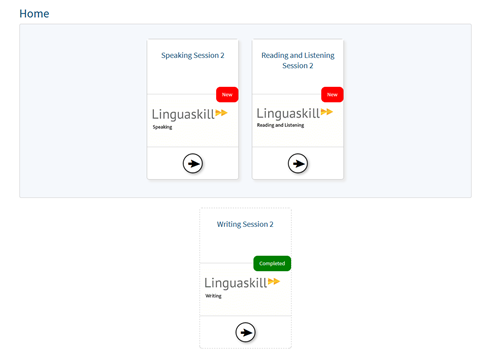Linguaskill Guide
- Go to the the Cambridge English Test Portal
- Log into the test using the Entry Code provided:
3. Check the tick-box to accept the term and conditions, and then click the continue button to proceed.
4. Click on the test to start.
5. Complete your personal details, if they are not already noted, and then click Submit.
6. Click on Open to start the test.
6. The Reading and Listening test then has a Sound Check page to ensure the audio can be clearly heard. Once done, click on the right arrow at the bottom right of the screen to continue.
7. The instructions for the specific test will appear. Once done, click on the right arrow at the bottom right of the screen to continue.
8. The Candidate Information Screen will then appear. Click on the right arrow at the bottom right of the screen to continue.
9. All the candidate setup steps are now complete. Click Start to begin the test.
10. Once a test is completed, it will show as Completed on the home page.